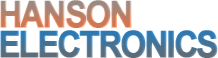Description
The HE123 is a pixel board based on the single board computer BeagleBone Black (BBB). A Beaglebone Green (BBG) can be used instead of a BBB. The HE123 uses design elements of the RGB123 48 output pixel board that can be controlled with Falcon Player (FPP). The HE123 is the motherboard that the BBB plugs into. There are 3 daughter board options. The 48 outputs are for 2811 and compatible pixels.
NOTE: A photo shows a Beaglebone Black installed in place. The Beaglebone Black is NOT supplied. The same photo shows a HE123 rather than the HE123Mk2
The number of pixels per output are the same across all outputs and it doesn’t matter if they are standard outputs or differential output.
Under Falcon Player (FPP) version 4.x and later the maximum pixels per output are 800 per output at 40fps and 1600 at 20fps. This gives a maximum number of pixels of 38,400 at 40fps or 76,800 at 20fps. That’s with all 48 ports fully loaded. The HE123 has 16 outputs on the main board and there’s 16 each on the 2 plug on daughterboards.
Earlier versions of FPP limited the maximum number of pixels to about 600 at 40fps and 1200 at 20fps due to different timing.
HE123Mk2 motherboard
- 16 fused pixel outputs with 4 outputs per 30A (max) power input
- power leds on 4 power inputs
- 2 expansion headers of 16 each -inbuilt real time clock
- connects to HE123RJ, HE123TX, HE123PX
- 2 user inputs for triggering Falcon Player scripts ***
- switch for on/off
- oled status display ***
- Falcon Player oled navigation keys ***
- mini fuses (HE123 uses ATO fuses)
- temperature sensor ***
- blown fuse leds on 16 outputs ***
*** these features exist on HE123Mk2 but not the HE123
The preliminary user manual is still in progress but it’s available here
A revised user manual which is still very much a work in progress is at HE123-User-Manual-V1.4-beta1.pdf
A further revised manual which is also incomplete HE123-User-Manual-V1.5-early-draft.pdf
When setting up under Xlights there is now a number of features that allow easier integration.
On the controllers tab there’s effectively 7 steps to add a HE123.
- Add an Ethernet.
- Assign a static IP or set to multicast or a static IP. Static IP is better.
- Add Hanson Electronics as the Vendor
- Select HE123 as the Model (or HE123D if that’s what you are setting up)
- Select DDP as the protocol. E1.31 can/could also be selected.
- Select the start universe/s
- Save
The older process was
- Add an Ethernet.
- Assign as either multicast or a static IP.
- Add FPP as the Vendor
- Select RGBCape48 as the Model
- Select Revision F as the variant
- Select the universe/s
- Save
Windows will sometimes not automatically download the usb virtual ethernet driver for the BBG.
Drivers for the Beaglebone Green can be downloaded from https://wiki.seeedstudio.com/BeagleBone_Green/#getting-started or here. The zip file contains both 32bit and 64bit Windows drivers.
Windows 10/11 users who get a driver failed to install issue it will be because of the strict driver digital signing with Win10/11. Currently the only way to get the drivers to install is to disable the digital signing while installing. Windows will likely ask several times if you want to install each of the drivers. Select yes each time. A good video on the convoluted process to disable driver signing is below.
https://www.youtube.com/watch?v=71YAIw7_-kg
HE123-PX powered pixel expansion daughterboard -16 outputs. 4 power inputs. 4 fuses per outputHE123-RJ pixel breakout daughterboard -16 outputs. no electronics. pixel outputs match standard RJ45 pairs -mates with 4 HE123EX
HE123-TX pixel differential expansion daughterboard
-16 RS422 balanced pair outputs for long range tx
-16 outputs. pixel outputs on standard RJ45 pairs
-mates with 4 HE123RX
Receivers
HE123-EX 4 channel pixel power breakout (available now)
-RJ45 connector to 4 channels fused pixel outputs
-mates with HE123RJ
-can be used for as a breakout to power unfused pixel outputs like on rPi-28D or J1Sys P2

HE123-RX 4 channel RS422 to pixel receiver
-RJ45 connector to 4 channels powered, buffered pixel outputs
-mates with HE123-TX
Standalone transmitter
HE123-4T 4 channel pixel to 4 RS422 balanced pair outputs for long range transmission
-connects to any 2811 pixel board to allow long range transmission.
-mates with 1 HE123-RX
The HE123Mk2 can be used to control Falcon Smart remotes if a HE123-TX or HE123-4T is used.
From FPP6 a licence from Falcon Christmas is required to get the full functionality of the board. Without this each output is limited to 50 pixels. The licence can be purchased at the link below and instructions on how to install it are on the link after that. It’s a one time purchase and once installed is stored on the eeprom of the controller, so even if you reimage the FPP installation it’ll still be valid on that board.
https://shop.falconplayer.com/product-category/licensekeys/ The 48 port key is $USD30.
https://shop.falconplayer.com/2022/04/28/howto-eeprom-signing/
IF FPP doesn’t detect an eeprom image indicating the cape type an eeprom image can be created from
https://apps.mortonlights.com/he123-unsigned/
A generic eeprom .bin file can alternately be loaded here